Data Request Procedure
Overview
This page is intended to document the procedure for requesting data from the Western Air Quality Data Warehouse.The basic procedure is defined as follows:
- Register for a user account
- Access the Data Request Form
- Provide Basic Parameters
- Provide Details regarding intended use
- Select Data
- Submit Request. Request submission does not need to happen right away. Progress is saved and a user may return to their request at any time.
- Await request approval and contact from the warehouse team.
Data Request Form
The Data Request form can be accessed at the following URL: http://views.cira.colostate.edu/tsdw/DataRequest/Default.aspxThe Request form consists of:
- A status overview showing the current status of the request.
- A number of actions available based on the current status of the request and the role of the user currently viewing the request. Actions affect the status of the request. Hovering your mouse over an action button will provide a definition of that action.
- A number of collapsible sections containing various input fields and information. Each section is described in detail within this document.
Data Selection
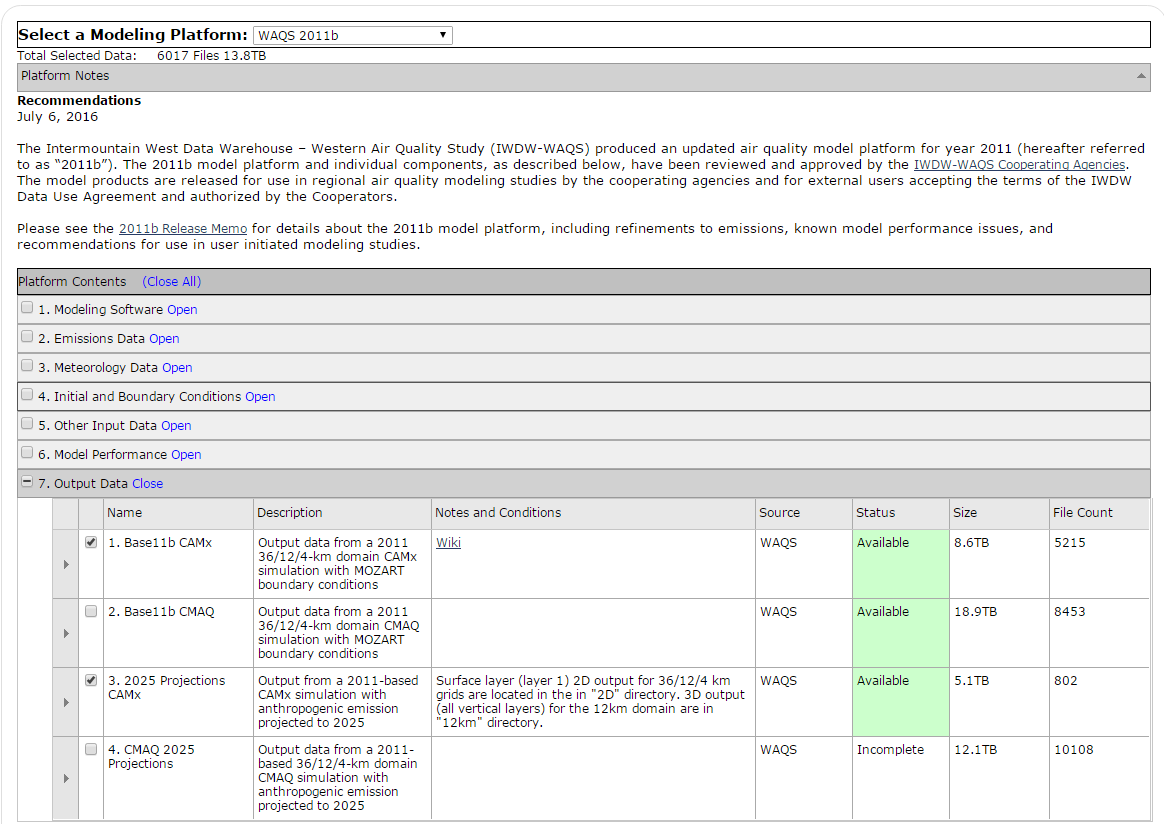
Below the platform selection is a data volume indicator. This displays the number of files and size in bytes for the selected data. Initially this is zero as no data has been selected.
Below the data volume indicator is a "Platform Notes" this section contains general information about the platform as a whole. This text may also contain links to other pages or documents with information relevant to the selected platform.
Below the Platform Notes section is a listing of platform modules such as emissions data,meteorology data, etc. A module is appended to the data request by checking the box to the left of the module name.
Modules can be expanded to view sub sections by click the arrow to the "Open" link to the right of the module name. Expanding a modules shows its member components. Components are the lowest level of granularity in data selection. For each component some descriptive information is provided including the size, source, description and availability status. Some data may be shown as unavailable or incomplete but it may still be requested.
Users may select entire modules or only the relevant components. As data selections are added and removed the data volume indicator will be updated accordingly.
Download Detailed Manifest
The Data Selection Table only displays an overview of the data attached to a given request. Clicking the Download Detailed Manifest button will download a csv file listing every individual file attached to the request.
Basic Parameters
The Basic Parameters input section consists of the following fields- Project: Projects are detailed in another section of this page. This field shows any projects that the current user has been assigned to. There is also an option of "Unspecified" to allow any registered user to initiate a data request.
- Requestor: Displays the Name and Organization of the data requestor.
- Data Use Agreement: Describes the terms of use for the requested data.
- "I Agree" Checkbox: Checking this box is required to signify acceptance of the Data Use Agreement. This box must be checked prior to submission.
Request Details
Follow instructions of the grey hint text in each box to provide information about the intended use of the requested data.
Request History
The request history section shows the status history include when a status was set, who set the status and a note relating to the status. Statuses are set using the Action buttons near the top of the form. For more information about Statuses and Actions see the Data Request Lifecycle section of this document.Data Request Lifecycle
From the time a data request is started through to its completion it will transition through a number of statuses. Also the responsibility for handling the request will change hands. The current status of a Data Request is shown near the top of the Data Request form. The following diagram shows all of the statuses which a request may assume as well as who is responsible for setting that status. For example a Data Requestor is responsible for Staring a request (Status Started) as well as submitting it (Status Submitted).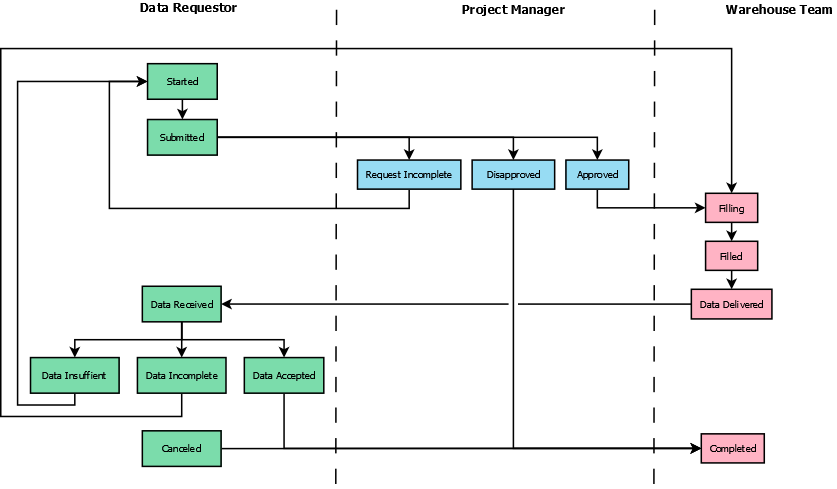
Statuses and Actions
Near the top of the Data Request Form is a section titled Actions. This section contains action buttons which modify the request status and transition the responsibility for the request. The actions that are visible depend upon the role of the person viewing the page, as well as the current status of the request. Some actions will prompt the user to supply a note. For example if a Project Manager marks a request as incomplete they will be expected to provide an explanation so that the requestor can complete the request. The following table defines the various request statuses and the actions which trigger them.| Status | Action | Description | Note Required |
|---|---|---|---|
| Started | Change Order | Data Request is pending requestor input, data selection, and submission | No |
| Submitted | Submit | Requestor has provided input and submitted the request for approval by warehouse team | No |
| Approved | Approve | Request has been reviewed and meets criteria for fulfillment. Warehouse team will begin fulfillment. | No |
| Disapproved | Disapprove | Request has been reviewd and denied. Request will not be fulfilled. | Yes |
| Request Incomplete | Mark Request Incomplete | Request has been reviewed and found to be incomplete. More information is required from requestor. | Yes |
| Filling | Begin Filling | Warehouse team is working to fulfill the request. | No |
| Filled | Mark as Filled | Warehouse team has prepared data for delivery. | No |
| Data Delivered | Mark as Delivered | Warehouse team has delivered data to the requestor. Requestor should confirm that data has been received. | No |
| Data Received | Confirm Receipt | Data has been received by requestor but has not been reviewed. | No |
| Data Incomplete | Requested data missing | Delivered data is incomplete per request. Some requested data is missing | Yes |
| Data Accepted | Data Accepted | Delivered data is complete and sufficient. Requestor is satisfied. | No |
| Completed | Complete | Request is complete and considered archived. | No |
| Canceled | Cancel | Request has been abandoned by user. | No |
Finding Your Data Requests
To find a Data Request that you have navigated away from log in to the warehouse and click the "Your Account" link in the upper right. Your profile page will display a listing of your requests.Projects
Projects serve as containers to group multiple requests and users for a related purpose. Projects can only be created by designated Project Managers. Warehouse administrators are responsible for applying Project Manager status as needed. A Project is NOT required to initiate a data request. Direct requests can be issued by any registered user. Direct requests are contained within a project titled "Unspecified"Roles
Registered User / Data Requestor
Any user registered for the site- View (Read-only) all projects
- View (Read-only) all Data Requests
- Issue data requests.
- Edit Data Requests they have created
- Submit Data requests they have created
- Sign-off Data requests they have created
Project Collaborator / Team Member
A Registered User who has been added to a project by the Project Manager- View (read-only) all projects
- Issue data requests within a Project they have been assigned to.
- Edit Data Requests they have created
- Submit Data requests they have created
- Sign-off Data requests they have created
Project Manager
A Registered user who is also a member of a 3SDW cooperating agency (BLM, EPA, NPS, etc). Project Managers regulate access to warehouse data and monitor the data transfer progress. Project Managers may also submit Data Requests- Create new projects
- Edit projects they manage
- View (read-only) all projects
- Issue data requests within a project they manage
- Assign registered users to a project they manage
Administrator
Administrators are warehouse staff who are responsible for monitoring and fulfilling data requests.- Create new projects
- Edit any project
- Edit any data request