Gobus/GridFTP Data Transfers
Globus Overview
URL: http://www.globus.orgGlobus Connect enables a computer to use the Globus file transfer and sharing service. It makes it simple to create a Globus endpoint on practically any system, from a personal laptop to a national supercomputer. Endpoints are computers between which files need to be transferred. Globus Connect is free to install and use for users at non-profit research and education institutions.
The main advantages of Globus Connect are speed and the user interface. Globus uses a multi-threaded transfer technology (GridFTP) to increase the transfer speeds considerably over other electronic transfer options (e.g., ssh, rsync, ftp). The user interfaces include a file explorer-type web client and a command line interface (CLI).
Globus Connect comes in two flavors: Globus Connect Personal is designed for use by a single user on a personal machine; Globus Connect Server is designed to be installed by a system administrator on multi-user computing and storage resources.
Globus on the IWDW
The IWDW has Globus Connect Servers configured for downloading modeling platforms and data archives from the warehouse. To connect to the IWDW endpoints, users must:
- Have the Globus Connect Server or Personal endpoint set up to receive data from the IWDW endpoints (see below)
- Have a login to the IWDW Server endpoint (request login)
- Know where to go on the IWDW data archive for specific files/platforms
IWDW Endpoints
iwdwcira#viking iwdwcira#valkyrGlobus Interfaces
There are two ways to connect/initiate transfers from the IWDW servers using Globus. The web client and a command line interface (CLI). For both interfaces, users need to have a Globus login, which can be created when Globus Connect is installed, and a login to the IWDW servers.
Web Client
If transferring files between two servers, and not a personal endpoint, users can log into the web client from the globus.org website via browser. If transferring between a server and a personal endpoint, you must first activate the personal endpoint by running the Globus Connect Personal application on the endpoint. Once that is done, you can connect via a web browser. An example of the Globus Connect Web Client is shown below.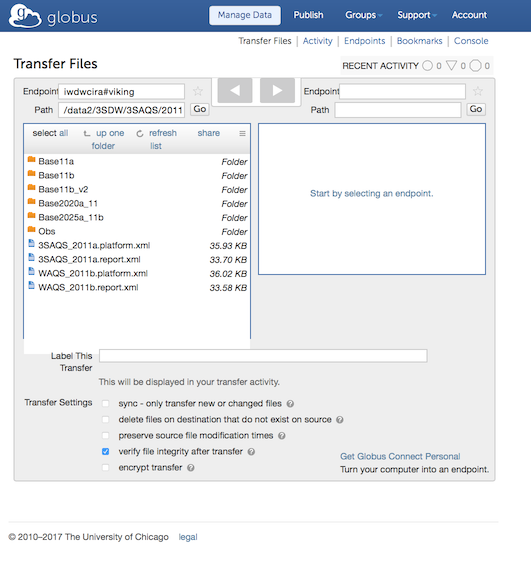
CLI
$ ssh -l [globus user ID] cli.globusonline.org$ transfer